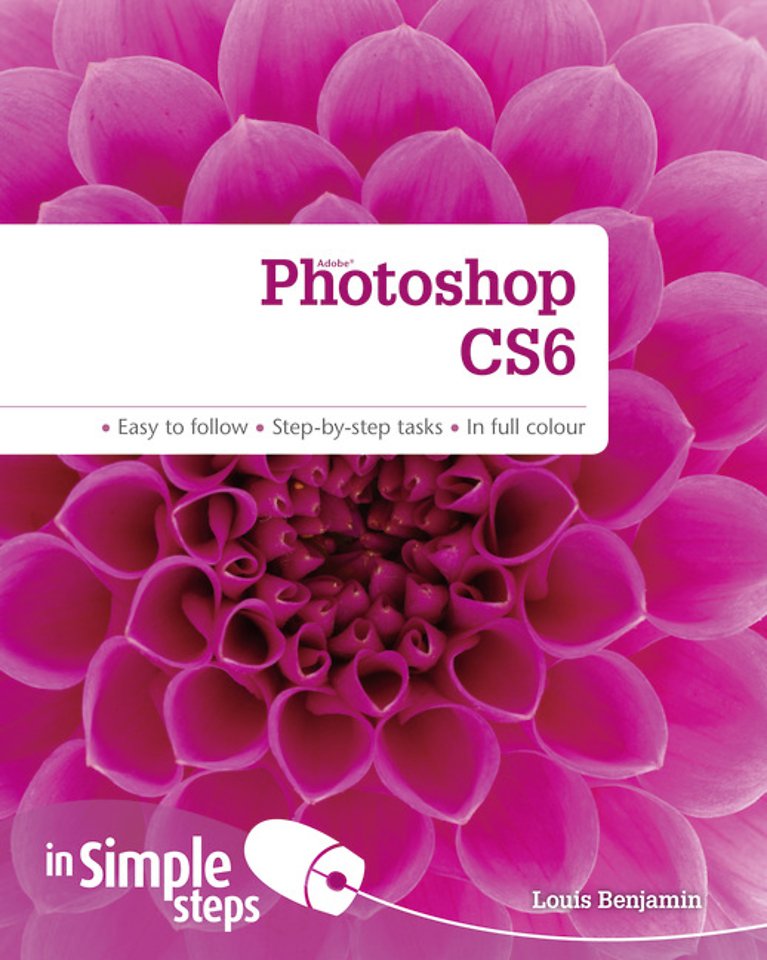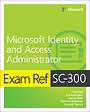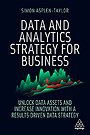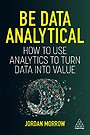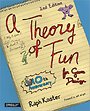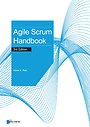Photoshop CS6 in Simple Steps
Samenvatting
Discover everything you want to know about Photoshop CS6 in this easy to use guide,
from the most essential tasks that you’ll want to perform, to solving the most common problems you’ll encounter.
Photoshop CS6 In Simple Stepscovers every practical aspect of using Photoshop CS6
on your PC or laptop; from getting acquainted with essential Photoshop CS6 tools, to
basic retouching and adjusting, through to advanced techniques using selections, layers and masks. This book is filled with easy to understand practical tasks that will help you
to achieve immediate results.
This series of vibrant books will teach you exactly what you need to know using
-A friendly, visual approach
-Easy-to-understand language
-Practical hands-on tasks
-Full-colour large format screenshots
To build your confidence and help you to get the most out of your computer, practical hints, tips and shortcuts feature on every page:
§ ALERT!– Explains and provides practical solutions to the most commonly
encountered problems
§ HOT TIPS– Time and effort saving shortcuts
§ SEE ALSO… - Points you to other related tasks and information
§ DID YOU KNOW? – Additional features to explore
§ WHAT DOES THIS MEAN?– Jargon and technical terms explained in plain English
Specificaties
Inhoudsopgave
Chapter 1 - Getting Started With Adobe Photoshop CS6
1. Adjust Photoshop preferences
2. Understanding Photoshop's layout
3. Use the Tools Panel and Options Bar
4. Use utility panels and the window menu
Chapter 2 - Browse, manage, and show images with Adobe Bridge
1. Use key elements of Bridge
2. Navigate with folders and favourites
3. Browse and select images in the Content panel
Chapter 3 - Pre-edit in Camera Raw
1. Use the slider and preview controls
2. Use presets and snapshots
3. Reset, cancel or save settings without opening Photoshop
Chapter 4 - Manage colours in Photoshop
1. Understanding colour management
2. Calibrate and profile your display
3. Convert colours for sharing
4. Install colour profiles
Chapter 5 - Bring images into Photoshop
1. Open images from Bridge, Mini Bridge, Finder and Windows
2. Set workflow options and open images from Camera Raw
3. Import images from scanners
4. Load files into Photoshop layers
Chapter 6 - Crop, straighten, erase, and undo
1. Trim, crop, or straighten an image
2. Erase three ways
3. Undo, redo and use the history panel
Chapter 7 - Work with layers and groups
1. Use the layers panel
2. Duplicate all or part of a layer
3. Mix layers with opacity and blending modes
4. Reorder layers and use blending options
5. Manage, find and filter layers
6. Select, link, nudge, bump, and align layers with the Move tool
7. Toggle layer visibility and use layer comps
8. Use groups
9. Delete a layer or group
10. Merge, stamp, or flatten layers
Chapter 8 - View, zoom, and navigate
1. Zoom in or out and move around in your image
2. Work with screen modes and composition aids
3. Hide or show extras and calculate your screen resolution
Chapter 9 - Work with brushes
1. Understanding brushes
2. Use the brush preset picker
3. Select and sample colours
4. Use the Brush and Brush Presets panels
Chapter 10 - Adjust colour and tone
1. Use Adjustment layers
2. Adjust saturation and vibrance
3. Adjust colour with RGB channels
4. Colourise a black & white image
Chapter 11 - Work with selections
1. Use the marquee tools
2. Use lasso tools
3. Use the quick selection tool
4. Modify a selection, deselect, and reselect
Chapter 12 - Work with masks
1. Use layer masks
2. Adjust masks in the Properties panel
3. Use the Refine Mask dialogue
4. Evaluate masking and view a mask as an overlay
Chapter 13 - Retouch and manipulate
1. Use the clone stamp
2. Use the healing brush and spot healing brush
3. Patch and fill areas
4. Use free transform
Chapter 14 - Add text
1. Use type tools
2. Make straight-line text
3. Re-edit committed text
4. Make typographic adjustments
Chapter 15 - Resize, resample and sharpen
1. Use the resize option
2. Resample using image size
3. Sharpen with the high pass filter
4. Use smart sharpen
Chapter 16 - Make prints
1. Print with Photoshop colour management
2. Edit and save print settings
3. Set colour management parameters
4. Position, size, and start the print job
Chapter 17 - Save and output from Photoshop and Bridge
1. Save a file as a Photoshop file
2. Save as TIFF
3. Save as JPEG
4. Use the export panel
Top 10 Problems Solved
Anderen die dit boek kochten, kochten ook
Net verschenen
Rubrieken
- aanbestedingsrecht
- aansprakelijkheids- en verzekeringsrecht
- accountancy
- algemeen juridisch
- arbeidsrecht
- bank- en effectenrecht
- bestuursrecht
- bouwrecht
- burgerlijk recht en procesrecht
- europees-internationaal recht
- fiscaal recht
- gezondheidsrecht
- insolventierecht
- intellectuele eigendom en ict-recht
- management
- mens en maatschappij
- milieu- en omgevingsrecht
- notarieel recht
- ondernemingsrecht
- pensioenrecht
- personen- en familierecht
- sociale zekerheidsrecht
- staatsrecht
- strafrecht en criminologie
- vastgoed- en huurrecht
- vreemdelingenrecht