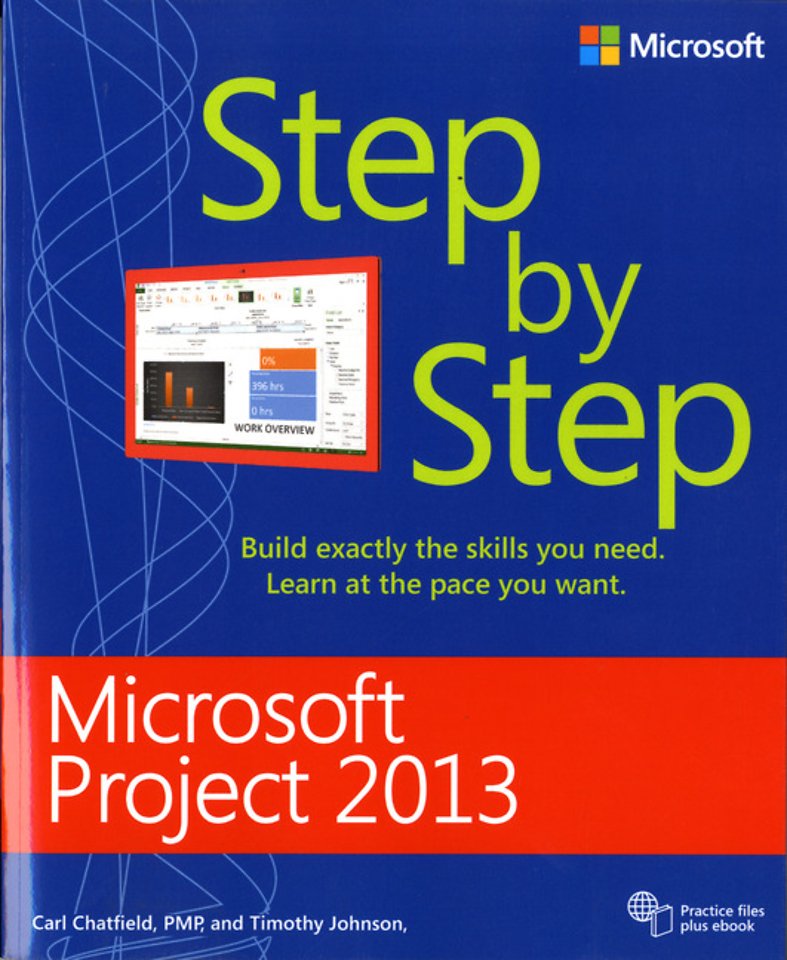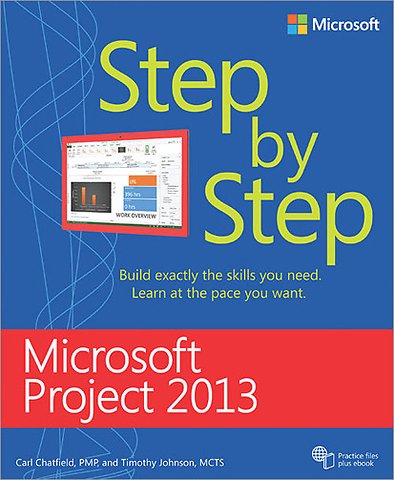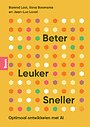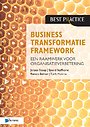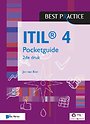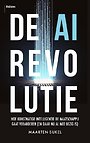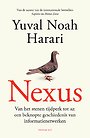Microsoft Project 2013 Step by Step
Samenvatting
The smart way to learn Microsoft Project 2013 – one step at a time!
Experience learning made easy-and quickly teach yourself how to manage the complete project life cycle with Project 2013. With Step by Step, you set the pace-building and practicing the skills you need, just when you need them!
- Create and fine-tune your project plan
- Create and fine-tune your project plan
- Schedule tasks and milestones, and assign resources
- Use Gantt chjarts to visualize project schedules
- Track progress and costs, and manage variances
- Communicate status with custom reports
- Learn project-management best practices
Specificaties
Inhoudsopgave
Part 1: Introduction to Microsoft Project
1. Microsoft Project, project management and you
-Meet the Project application
-Meet the Project family
-New features in Project 2013
-You as a project manager
2. A guided tour of Project
-The Project interface: Finding your way around
-The Backstage view: Managing files and setting options
-The ribbon and tabs: Finding the features you want
-Views: Working with schedule details the way you want
-Reports: Seeing project status in new ways
-Key points
Part 2: Simple Scheduling Basics
3. Starting a new plan
-Starting a new plan, and setting its start date
-Setting nonworking days in the project calendar
-Entering the plan's title and other properties
-Key points
4. Building a task list
-Entering task names
-Entering task durations
-Entering a milestone task
-Creating summary tasks to outline the plan
-Creating task dependencies with links
-Switching task scheduling from manual to automatic
-Checking the plan's duration and finish date
-Documenting tasks with notes and hyperlinks
-Key points
5. Setting up resources
-Entering work resource names
-Entering resources' maximum capacity
-Entering resource pay rates
-Adjusting working time in a resource calendar
-Setting up cost resources
-Documenting resources with notes
-Key points
6. Assigning resources to tasks
-Assigning work resources to tasks
-Controlling work when adding or removing resource assignments
-Assigning cost resources to tasks
-Checking the plan's duration, cost, and work
-Key points
7. Formatting and sharing your plan
-Customizing a Gantt chart view
-Customizing a Timeline view
-Customizing reports
-Copying views and reports
-Printing views and reports
-Key points
8. Tracking progress
-Saving a baseline of your plan
-Tracking a plan as scheduled through a specific date
-Entering a task's completion percentage
-Entering actual values for tasks
-Key points
Part 3: Advanced Scheduling Techniques
9. Advanced task scheduling
-See task relationships with Task Path
-Adjusting task link relationships
-Setting task constraints
-Interrupting work on a task
-Adjusting working time for individual tasks
-Control task scheduling with task types
-Key points
10. Fine-tuning task details
-Entering deadline dates
-Entering fixed costs
-Setting up a recurring task
-Viewing the project's critical path
-Scheduling summary tasks manually
-Key points
11. Fine-tuning resource and assignment details
-Setting up resource availability to apply at different times
-Entering multiple pay rates for a resource
-Setting up resource pay rates to apply at different times
-Setting up material resources
-Delaying the start of assignments
-Applying contours to assignments
-Applying different pay rates to assignments
-Assigning material resources to tasks
-Viewing resource capacity
-Adjusting assignments in the Team Planner view
-Key points
12. Fine-tuning the Project plan
-Examining resource allocations over time
-Resolving resource overallocations manually
-Leveling overallocated resources
-Checking the plan's cost and finish date
-Inactivating tasks
-Key points
13. Organizing project details
-Sorting Project details
-Grouping Project details
-Filtering Project details
-Creating new tables
-Creating new views
-Key points
14. Tracking progress on tasks and assignments
-Updating a baseline
-Tracking actual and remaining values for tasks and assignments
-Tracking timephased actual work for tasks and assignments
-Rescheduling incomplete work
-Key points
15. Viewing and reporting project status
-Identifying tasks that have slipped
-Examining task costs
-Examining resource costs
-Reporting project cost variance with a stoplight view
-Key points
16. Getting your project back on track
-Troubleshooting time and schedule problems
-Troubleshooting cost and resource problems
-Troubleshooting scope-of-work problems
-Key points
Part 4: In-Depth and Special Subjects
17. Applying advanced formatting and printing
-Formatting a Gantt chart view
-Formatting a Timeline view
-Formatting a Network Diagram view
-Formatting a Calendar view
-Printing and exporting views
-Key points
18. Advanced report formatting
-Formatting tables in a report
-Formatting charts in a report
-Creating a custom report
-Key points
19. Customizing Project
-Sharing custom elements between plans
-Recording macros
-Editing macros
-Customizing the ribbon and Quick Access Toolbar
-Key points
20. Sharing information with other programs
-Copying Project data to other programs
-Opening other file formats in Project
-Saving to other file formats from Project
-Generating visual reports with Excel and Visio
-Key points
21. Consolidating projects and resources
-Creating a resource pool
-Viewing assignment details in a resource pool
-Updating assignments in a sharer plan
-Updating a resource's information in a resource pool
-Updating all plans' working times in a resource pool
-Linking new plans to a resource pool
-Changing sharer plan assignments and updating a resource pool
-Consolidating plans
-Creating dependencies between plans
-Key points
Part 5: Appendices
Appendix A short course in project management
Appendix B: Developing your project-management skills
Appendix C: Collaborating: Project, SharePoint, and PWA
Appendix D: Using this book in a classroom
Glossary
Index
About the authors
How to download your ebook
Survey page
Anderen die dit boek kochten, kochten ook
Net verschenen
Rubrieken
- aanbestedingsrecht
- aansprakelijkheids- en verzekeringsrecht
- accountancy
- algemeen juridisch
- arbeidsrecht
- bank- en effectenrecht
- bestuursrecht
- bouwrecht
- burgerlijk recht en procesrecht
- europees-internationaal recht
- fiscaal recht
- gezondheidsrecht
- insolventierecht
- intellectuele eigendom en ict-recht
- management
- mens en maatschappij
- milieu- en omgevingsrecht
- notarieel recht
- ondernemingsrecht
- pensioenrecht
- personen- en familierecht
- sociale zekerheidsrecht
- staatsrecht
- strafrecht en criminologie
- vastgoed- en huurrecht
- vreemdelingenrecht